In this step, we are going to learn about uploading images with zoom, crop, and scale. We will use Angular to do this. If we want to download the cropped image, we can download it in base64. We can use various versions of Angular applications like Angular 6, 7, 8, 9, 10, and 11.
The npm package of ngx-image-cropper will be useful when we want to use image upload with the crop. It will give us the functionalities like scaling, cropping, zooming, and preview at the time of loading. We can very easily use it in our Angular application. In order to upload an image with the crop, the step by step is described as follows:
Step 1:
In this step, we are going to Create New App. The following command will be useful to create our new angular application like this:
ng new ngImageCropStep 2:
In this step, we are going to Install Npm Package. In our Angular app, we can upload image crop functions by using the npm package of ngx-image-cropper.
npm install ngx-image-cropper --save Step 3:
In this step, we are going to Import ImageCropperModule. We will use ngx-image-cropper to import it. After that, we will use the declaration part to add it. Now we will use the file named app.module.ts and update it like this:
import { BrowserModule } from '@angular/platform-browser';
import { NgModule } from '@angular/core';
import { AppComponent } from './app.component';
import { ImageCropperModule } from 'ngx-image-cropper';
@NgModule({
declarations: [
AppComponent
],
imports: [
BrowserModule,
ImageCropperModule
],
providers: [],
bootstrap: [AppComponent]
})
export class AppModule { }Step 4:
In this step, we are going to Update Component ts File. This file is used to write imageLoaded(), fileChangeEvent(), loadImageFailed(), fileChangeEvent(), and cropperReady(). All these functions are given by ngx-image-cropper. Now we will open app.component.ts file and update it like this:
src/app/app.component.ts
import { Component } from '@angular/core';
import { ImageCroppedEvent } from 'ngx-image-cropper';
@Component({
selector: 'app-root',
templateUrl: './app.component.html',
styleUrls: ['./app.component.css']
})
export class AppComponent {
title = 'ngImageCrop';
imageChangedEvent: any = '';
croppedImage: any = '';
fileChangeEvent(event: any): void {
this.imageChangedEvent = event;
}
imageCropped(event: ImageCroppedEvent) {
this.croppedImage = event.base64;
}
imageLoaded() {
/* show cropper */
}
cropperReady() {
/* cropper ready */
}
loadImageFailed() {
/* show message */
}
}
Step 5:
In this step, we are going to Update HTML File. In this form, we will use the Bootstrap class. If we don’t have Bootstrap, we can use the following link to install it in our system:
Now we will open our HTML file and update it like this:
src/app/app.component.html
<div class="container">
<div class="card">
<div class="card-header">
Example of Crop Image Upload using Angular
</div>
<div class="card-body">
<input type="file" (change)="fileChangeEvent($event)" />
<div class="row" style="margin-top: 15px;">
<div class="text-center col-md-8">
<h5>Crop Image</h5>
<image-cropper
[imageChangedEvent]="imageChangedEvent"
[maintainAspectRatio]="true"
[aspectRatio]="4 / 4"
[resizeToWidth]="256"
format="png"
(imageCropped)="imageCropped($event)"
(imageLoaded)="imageLoaded()"
(cropperReady)="cropperReady()"
(loadImageFailed)="loadImageFailed()"></image-cropper>
</div>
<div class="text-center col-md-4">
<h5>Preview</h5>
<img [src]="croppedImage" />
</div>
</div>
</div>
</div>
</div>
Now our above code is ready to run. In order to run the above code, we will use the following command:
ng serve When we run this command, the following output will be generated:
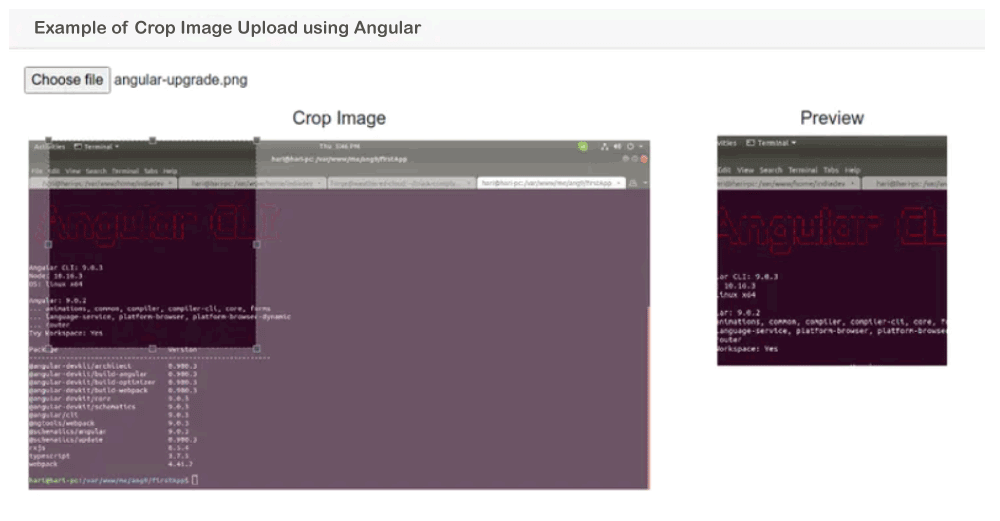
Leave a Reply