The <mat-radiobutton> is used for <input type=”radio”> for enhance the material design-based styling. It provides the same functionality as the <input type=”radio”> with Angular Material Design styling and animations.
Radio-Button Label
The radio-button label is provided as the content of the <mat-radiobutton> element. If you do not want the label to appear next to the radio button, you use the area-label to specify the appropriate label.
Radio Groups
The radio-button should be placed inside the <mat-radio-group> unless the DOM structure makes that impossible (e.g., the radio button inside the table cell) impossible. Different radio buttons inside a radio group will inherit the group name.
Use with @angular/forms
<mat-radio-group> is compatible with @angular/forms and support the ReactiveFormsModule.
Accessibility
<Mat-radio-button> uses internal <input type = “radio”> to provide an accessible experience. This internal radio button receives focus and is automatically labelled the text content of <mat-radio-button> element.
Radio button groups must be given a meaningful label through an area-label or area-labelledby.
Default Color Configuration
The default color for radio buttons is configured globally by using the MAT_RADIO_DEFAULT_OPTIONS provider.
providers: [{
provide: MAT_RADIO_DEFAULT_OPTIONS,
useValue: { color: 'accent' },
}] Example: 1
app.component.html
<mat-radio-group aria-label="Select an option">
<mat-radio-button value="1">Option 1</mat-radio-button>
<mat-radio-button value="2">Option 2</mat-radio-button>
</mat-radio-group> app.component.ts
import {Component} from '@angular/core';
/**
* @title Basic radios
*/
@Component({
selector: 'radio-overview-example',
templateUrl: 'radio-overview-example.html',
styleUrls: ['radio-overview-example.css'],
})
export class RadioOverviewExample {} app.component.css
.mat-radio-button ~ .mat-radio-button {
margin-left: 16px;
}Output:
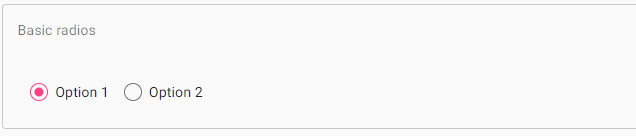
If Radio buttons with the same name occurs then only one may be selected at a time.
Example 2:
import { AppComponent } from 'app.component';
import {FormsModule, ReactiveFormsModule} from '@angular/forms';
import {BrowserAnimationsModule} from '@angular/platform-browser/animations';
import {MatRadioModule} from '@angular/material'
import { BrowserModule } from '@angular/platform-browser';
import { NgModule } from '@angular/core';
@NgModule({
declarations: [
AppComponent
],
imports: [
BrowserModule,
BrowserAnimationsModule,
MatRadioModule,
FormsModule,
ReactiveFormsModule
],
providers: [],
bootstrap: [AppComponent]
})
export class AppModule { }Below is the modified CSS file app.component.css.
.tp-radio-group {
display: inline-flex;
flex-direction: column;
}
.tp-radio-button {
margin: 5px;
}
.tp-selected-value {
margin: 15px 0;
} app.component.ts
import { Validators } from "@angular/forms";
import { FormControl } from "@angular/forms";
import { Component } from '@angular/core';
@Component({
selector: 'app-root',
templateUrl: './app.component.html',
styleUrls: ['./app.component.css']
})
export class AppComponent {
title = 'materialApp';
favoriteSeason: string;
seasons: string[] = ['Winter', 'Spring', 'Summer', 'Autumn'];
}app.component.ts
import { Validators } from "@angular/forms";
import { FormControl } from "@angular/forms";
import { Component } from '@angular/core';
@Component({
selector: 'app-root',
templateUrl: './app.component.html',
styleUrls: ['./app.component.css']
})
export class AppComponent {
title = 'materialApp';
favoriteSeason: string;
seasons: string[] = ['Winter', 'Spring', 'Summer', 'Autumn'];
} Below is the HTML host file app.component.html.
<mat-radio-group class = "tp-radio-group" [(ngModel)] = "favoriteSeason">
<mat-radio-button class = "tp-radio-button"
*ngFor = "let season of seasons" [value] = "season">
{{season}}
</mat-radio-button>
</mat-radio-group>
<div class = "tp-selected-value">
Selected Season: {{favoriteSeason}}
</div> Output:
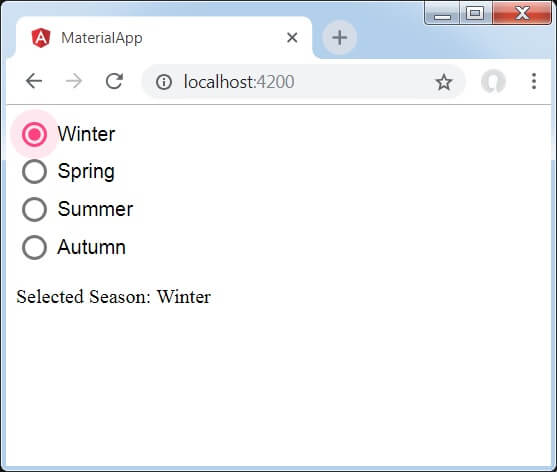
Explanation:
First, we have created a radio button group using mat-radio-group bound with ngModel. Then, we have added radio buttons by using the mat-radio-button.
Leave a Reply