<Mat-list> is an angular directive used to create a container for carrying and formatting various objects. <Mat-list> is a container component that wraps the line items. It provides material design styling but has no behavior.
Angular Content is a UI component library developed by the Angular to build design components for mobile or desktop applications. Enter the command in the command prompt and download it. The <mat-list> tag is used to display a list of objects or records.
ng add @angular/material Installation Steps
- Install the Angular Material by using the command mentioned above.
- After installation, import ‘MatListModule‘ from ‘@angular/material/list’ in the module.ts file.
- After importing the ‘MatListModule‘ we need to use <mat-list> tag.
- Inside the <mat-list> tag we need to use <mat-list-item> tag for every item or labels.
- We need to include property for both <mat-list> tag and <mat-list-item>.
- For <mat-list>, we assign the role property with the “list” string, and for <mat-list-item>, we have to assign the role property with the “listitem” string value.
- Once done with the steps, then start the project.
Simple lists
The <mat-list> element contains many <mat-list-item> elements.
<mat-list>
<mat-list-item> Pepper </mat-list-item>
<mat-list-item> Salt </mat-list-item>
<mat-list-item> Paprika </mat-list-item>
</mat-list>Navigation lists
Use mat-nav-list tags for navigation lists (i.e. lists that have anchor tags).
<mat-nav-list>
<a mat-list-item href="..." *ngFor="let link of links"> {{link}} </a>
</mat-nav-list> For more complex navigation lists (more than one target per item), wrap the anchor element in <mat-list-item>.
<mat-nav-list>
<mat-list-item *ngFor="let link of links">
<a matLine href="...">{{ link }}</a>
<button mat-icon-button (click)="showInfo(link)">
<mat-icon>info</mat-icon>
</button>
</mat-list-item>
</mat-nav-list> Action lists
When each item in the list performs some action, use the <mat-action-list> element. Each item in the list is the <button> element.
Simple action lists will use the mat-list-item attribute on button tag elements:
<mat-action-list>
<button mat-list-item (click)="save()"> Save </button>
<button mat-list-item (click)="undo()"> Undo </button>
</mat-action-list> Selection lists
It provides an interface to select values, where every list item is an option.
app.component.html
<mat-selection-list #shoes>
<mat-list-option *ngFor="let shoe of typesOfShoes">
{{shoe}}
</mat-list-option>
</mat-selection-list>
<p>
Options selected: {{shoes.selectedOptions.selected.length}}
</p>app.component.ts
import {Component} from '@angular/core';
/**
* @title List with selection
*/
@Component({
selector: 'list-selection-example',
styleUrls: ['list-selection-example.css'],
templateUrl: 'list-selection-example.html',
})
export class ListSelectionExample {
typesOfShoes: string[] = ['Boots', 'Clogs', 'Loafers', 'Moccasins', 'Sneakers'];
} Output:
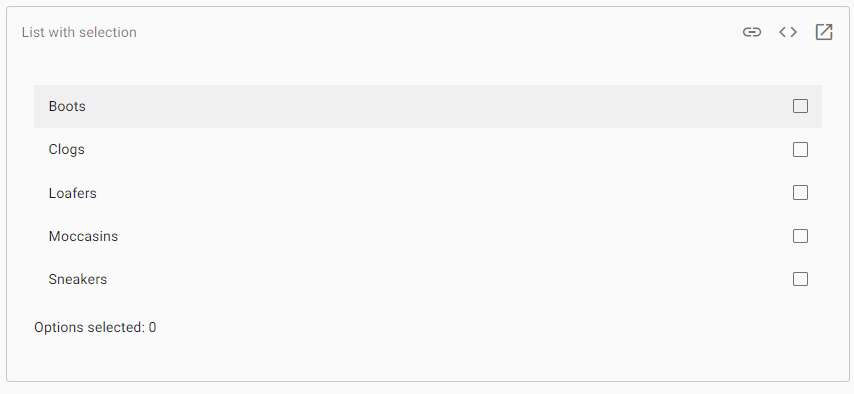
Options selected: 0
Select-list options may not have further interactive controls, such as buttons and anchors.
Multi-line List
Lists that require multiple lines per item, annotate each line with a matlin attribute.
<mat-list>
<mat-list-item *ngFor="let message of messages">
<h3 matLine> {{message.from}} </h3>
<p matLine>
<span> {{message.subject}} </span>
<span class="demo-2"> -- {{message.content}} </span>
</p>
</mat-list-item>
</mat-list>
<!-- three line list -->
<mat-list>
<mat-list-item *ngFor="let message of messages">
<h3 matLine> {{message.from}} </h3>
<p matLine> {{message.subject}} </p>
<p matLine class="demo-2"> {{message.content}} </p>
</mat-list-item>
</mat-list> Lists with Icons
Use the matListIcon attribute for adding an icon to the list item.
<mat-list>
<mat-list-item *ngFor="let message of messages">
<mat-icon matListIcon>folder</mat-icon>
<h3 matLine> {{message.from}} </h3>
<p matLine>
<span> {{message.subject}} </span>
<span class="demo-2"> -- {{message.content}} </span>
</p>
</mat-list-item>
</mat-list>Lists with Avatars
Add an image tag with the matListAvatar attribute for include an avatar image.
<mat-list>
<mat-list-item *ngFor="let message of messages">
<img matListAvatar src="..." alt="...">
<h3 matLine> {{message.from}} </h3>
<p matLine>
<span> {{message.subject}} </span>
<span class="demo-2"> -- {{message.content}} </span>
</p>
</mat-list-item>
</mat-list> Dense Lists
To enable Dense list mode, add a dense attribute mat-list tag.
<mat-list dense>
<mat-list-item> Pepper </mat-list-item>
<mat-list-item> Salt </mat-list-item>
<mat-list-item> Paprika </mat-list-item>
</mat-list> Lists with Multiple Sections
Sub-header will be added to a list by a heading tag with a matSubheader attribute. Use <mat-divider> to add a divider.
<mat-list>
<h3 matSubheader>Folders</h3>
<mat-list-item *ngFor="let folder of folders">
<mat-icon matListIcon>folder</mat-icon>
<h4 matLine>{{folder.name}}</h4>
<p matLine class="demo-2"> {{folder.updated}} </p>
</mat-list-item>
<mat-divider></mat-divider>
<h3 matSubheader>Notes</h3>
<mat-list-item *ngFor="let note of notes">
<mat-icon matListIcon>note</mat-icon>
<h4 matLine>{{note.name}}</h4>
<p matLine class="demo-2"> {{note.updated}} </p>
</mat-list-item>
</mat-list> Accessibility
The type of list used in any situation depends on the end-user who interacts with it.
Navigation
When list-items navigate somewhere, <mat-nav-list> should be used as a list item with the elements <mat-list-item>. The neo-list will be rendered using role = “navigation” and can be given an area-label to reference the set of presented navigation options. Additional interactive Content, Like buttons, is not be added inside the anchor.
Example 1:
Below is the content of the modified module descriptor app.module.ts.
import { BrowserModule } from '@angular/platform-browser';
import { NgModule } from '@angular/core';
import { AppComponent } from './app.component';
import {BrowserAnimationsModule} from '@angular/platform-browser/animations';
import {MatListModule} from '@angular/material'
import {FormsModule, ReactiveFormsModule} from '@angular/forms';
@NgModule({
declarations: [
AppComponent
],
imports: [
BrowserModule,
BrowserAnimationsModule,
MatListModule,
FormsModule,
ReactiveFormsModule
],
providers: [],
bootstrap: [AppComponent]
})
export class AppModule { } Following is the content of the modified HTML host file app.component.html.
<mat-list role = "list">
<mat-list-item role = "listitem">One</mat-list-item>
<mat-list-item role = "listitem">Two</mat-list-item>
<mat-list-item role = "listitem">Three</mat-list-item>
</mat-list> Output:
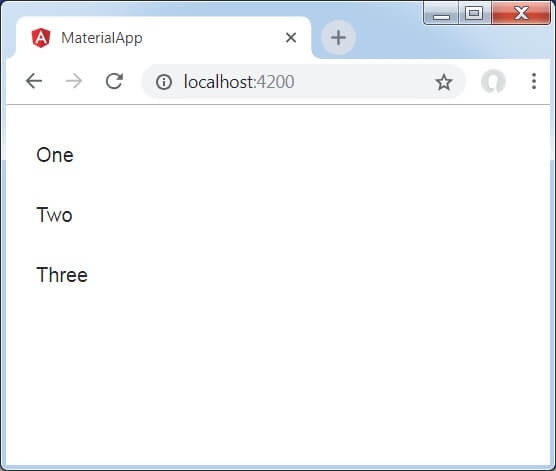
Explanation:
Previously, we have created the list using mat-list. Then, we have added Content using mat-list-item.
Example 2:
app.module.ts
import { CommonModule } from '@angular/common';
import { NgModule } from '@angular/core';
import { FormsModule } from '@angular/forms';
import { MatListModule } from '@angular/material';
import { AppComponent } from './example.component';
@NgModule({
declarations: [AppComponent],
exports: [AppComponent],
imports: [
CommonModule,
FormsModule,
MatListModule
],
})
export class AppModule {} app.component.html
<mat-list role="list">
<mat-list-item role="listitem">HTML</mat-list-item>
<mat-list-item role="listitem">CSS</mat-list-item>
<mat-list-item role="listitem">Javascript</mat-list-item>
</mat-list> Output:
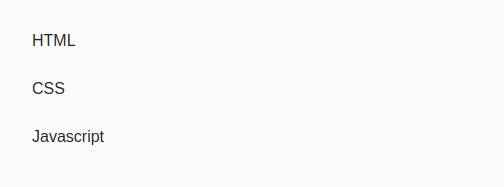
Example 3:
app.component.html
<mat-list role="list">
<mat-list-item role="listitem">Item 1</mat-list-item>
<mat-list-item role="listitem">Item 2</mat-list-item>
<mat-list-item role="listitem">Item 3</mat-list-item>
</mat-list> app.module.ts
import {Component} from '@angular/core';
/**
* @title Basic list
*/
@Component({
selector: 'list-overview-example',
templateUrl: 'list-overview-example.html',
})
export class ListOverviewExample {} Output:
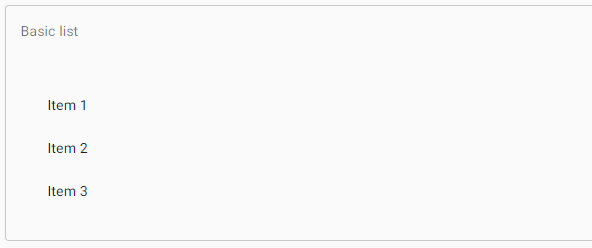
Leave a Reply